How to Access Your PC If You Forgot Your Windows Password?
Are you struggling to log in to your Windows account but are unable to do so because you forgot your login credentials? We understand the cruel thing about setting tough passwords is that they are easy to forget.
Else, maybe you have written it down somewhere on a piece of paper, and now the paper is nowhere to be seen? Or it has been digitally erased. Either way, you have lost access to your data.
Well, not to worry because we have got your back! In this article, we will discuss some practical methods you can follow to access or reset your Windows password. After which, you are free to access your important files, documents, and photos saved on your computer.
With so many Windows operating systems being used now, ways to access your computer may vary. With that being said, we have listed some crucial methods that can help you. Let's check them!
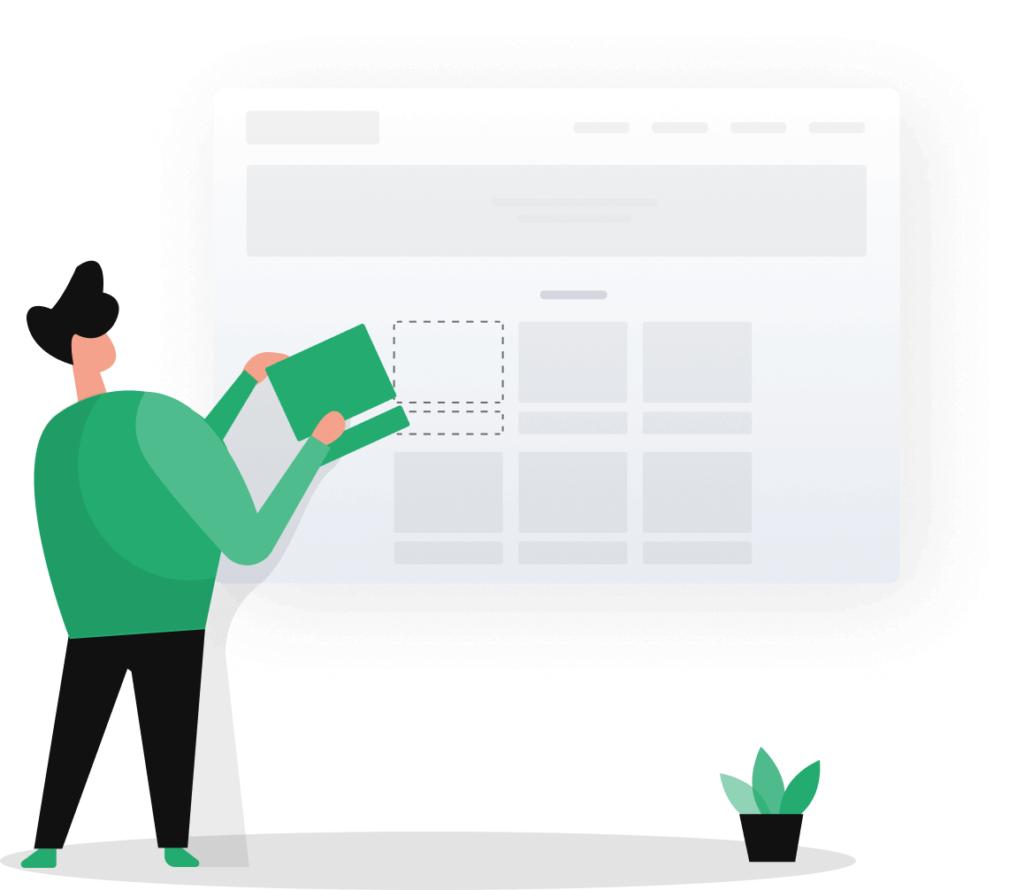
Part 1: You Know Your Current Password But Want to Change It
In case you have doubts that someone knows your password and might access your files, and therefore, you want to secure them. These steps will help you change your password.
Select "Start" from the menu bar at the bottom panel.
Then go to Settings.
Now, select the Accounts option.
Proceed to sign-in options that will lead you to password.
Choose the "Change Password" option, and follow the directions.
Part 2: You Forgot Your Current Password and Are Unable to Log In
This section will cover various methods on how to reset your Windows password and hence access your files.
Using the Computer as 'Administrator'
There is an account 'Administrator' option in your Windows. Often, this account doesn't have a password set to it. This means that you can reset your computer by accessing this account. For instance, open the Control Panel to remove or edit the password of any user.
Doing this will require you to follow some easy steps:
1. First, you will have to Boot your computer. To do so, press the F8 key repeatedly until a boot menu appears.
2. Using the arrow keys, choose Safe Mode, and press the Enter key.
3. Click on Administrator on the home screen.
4. Now, click on the Start menu > Control Panel > User Accounts > change any user password conveniently.
Note: This method may or may not work, as it depends upon the OS you are using.
Windows 10: How Password Reset Works in This Windows?
The recovery steps for this window are pretty simple.
1. The process requires an active internet connection. So, stay connected until the process is successfully completed.
2. As soon as you open the computer, on Windows 10 login screen, you'll see "I forgot my password." Click on this.
3. Next, type your Microsoft account email and press the Enter key on the given option.
4. Here, it will ask you to verify your identity: Microsoft will send you a code via SMS or email to confirm if it is you.
5. Upon receiving this code, enter it into the login screen. Microsoft will redirect you to entering a new password. Almost done!
Windows 7: How Password Reset Works in This Windows?
This step requires having a Windows password reset disk or USB drive. If you have already created a USB recovery disk for your system, then it's good! The process of password recovery becomes easy from thereon.
1. Click on Reset Password on the login screen.
2. Insert your USB disk/floppy disk. And Click Next.
3. Create a new password along with a subsequent password hint.
4. Click "Next", and you are done.
You can now log in using this new password you just made.
Part 3: Best Windows Password-breaking Tools
Third-party password-breaking tools are an excellent way to reset your Windows password. This may feel like you are hacking the Windows system. However, authentic developers create these tools to help people. So, don't worry while using them!
Some popular options are listed below. You can do your research and select an option suitable for you.
1. Ophcrack
Ophcrack is a free Windows password recovery tool that uses a "rainbow table" to guess your password. It's a very efficient tool with a Graphical User Interface and works smoothly on multiple platforms. Moreover, it is available for various Windows operating systems, including Windows 7, 8, 10 and the now uncommon XP and Vista.
2. Cain and Abel
This is a well-established password cracking tool available only for Windows platforms. It can crack encrypted passwords by using a "dictionary attack." It also carries out brute force attacks, uncovering cached passwords and decoding scrambled passwords. Moreover, it is slightly technical if you want to reset your password.
3. John the Ripper
John the Ripper is another free open resource software that focuses more on Mac OS X and Linux. But, a Windows version is available too. This tool detects weak passwords. While a more advanced version of this tool is also available, offering various other features.
Part 4: Troubleshoot Problems Signing In
You can do the following things if you have trouble signing in to a Windows 11 computer.
Restart your computer
Check your password for Caps Lock
Reset your pin
Reset your password
Sign in using Safe Mode
Conclusion
Most computers in the world run Windows. Unfortunately, if you use a Microsoft-based computer, Microsoft will not help you if you lose your password. It is their security policy.
Furthermore, the software behemoth suggests you to set a password recovery question or method when setting up your computer and adding a password. Besides that, Microsoft suggests that you create a password reset disk before using your computer. Either way, it will help you easily recover passwords without relying on online tools or software.
Nowadays, we have seen many people setting strong passwords for their devices due to security issues, which often comprises symbols, upper and lower case letters, and numbers.
However, it seems to be OK at first. But at the same time, it becomes more difficult to remember it. That's why we have suggested some practical and highly effective ways which you can follow to reset your Windows password and retrieve your important documents and files.